The preferred name system is for anyone at the College who goes by a first name that is different from their legal first name. People who use a preferred name have their own reasons for doing so. Some examples of people who might use a preferred name include community members who identify as transgender, nonbinary, and/or people who use a middle name or nickname.
Please note, PCCD reserves the right to reject inappropriate name use, including but not limited to when used for misrepresentation or to avoid a legal obligation.
Your preferred name will be used wherever your personal information appears (with some exceptions) such as: Campus Solutions, Canvas, student ID cards, class rosters, diplomas, unofficial and official transcripts, etc.
All public listings and District-issued documents referring to your name will reflect your preferred name, except on private documents or as legally required documents such as paychecks, W-2/ W4 forms, etc.
In the cases where your legal name is required to be used in the system (i.e., HR, Payroll, or Financial Aid), it shall be treated as confidential information.
You may update your preferred name via self-service on Campus Solutions, which will edit your information across all systems.
To update your preferred name, please take the following steps:
- Log in to Campus Solutions
- Click the Profile tile
- Under Name Type, select Preferred
- Update your First Name and click the Save button
- You may need to wait a few hours to see your changes reflected across interconnected systems, such as Canvas.
You may list your pronouns to be displayed next to your name on Canvas. For detailed instructions on how to list/ edit your pronouns on Canvas, visit the Canvas Student Guide.
Your pronouns will display after your name in various areas in Canvas, including:
- Comment Fields
- Discussions
- Inbox
- People Page (Course and Groups)
- User Navigation Menu
- User Profile Page
- User Settings Page
First, please make sure you have updated your preferred name in Campus Solutions.
IDs: Check with your College, get a new card printed with your new preferred name. Reprints are subject to a fee.
Diplomas: To reprint a diploma/certificate with your preferred name, complete a Duplicate Degree/Certificate Form, which can be found on the Admissions and Records Forms page. Reprints are subject to a fee.
Transcripts: Your unofficial transcript will be updated with your preferred name once you change it in Campus Solutions. If you have already ordered an official transcript that shows your legal name and wish to have one with your preferred name, make sure you have updated your preferred name in Campus Solutions. Once your preferred name is correctly listed, you can re-order a transcript- we recommend you wait two hours after updating your name in Campus Solutions. Before ordering an official transcript, please check that your receiving party will accept an official transcript with a preferred name. Please double-check Campus Solutions to ensure your name appears on your official transcript as you wish. The first two official transcripts (in a lifetime) a student orders are free; after that, fees apply.
If you completed a legal name change through the court system and would like to update your information at the College, you will need to complete a Personal Information Update Form which can be found on the Admissions and Records Forms page and submit it along with a valid photo ID and supporting document to your college’s Admissions and Records office.
Menu
- Admissions and Records Home
- Apply and Enroll
- Noncredit Instruction
- Campus Solutions, Email, Canvas and more
- Class Schedule and Catalog
- Academic Calendar, Finals Schedule, Enrollment Calendar
- Procedures and Forms
- Preferred Name
- Student Finance
- Transcripts
- Contact & Help
- Student Accessibility Services
- Additional Student Resources